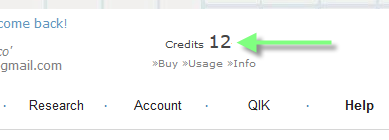Adım adım
Step by Step Instructions for Prepaid Payment on Expert after July 15th 2020
with screenshots
- The Credit Display
At the top of your logged-in page on Expert you find the Credit display. - Buy credits
Click on the small link under the Credit display called "Buy".
There is a bar with your latest monthly usages. - Confirm Email
Confirm your business email; optionally change it. - Select Package
Select the package of clients that corresponds best to your needs. Client purchases to not expire. The more you get, the higher the rebate. Click on the the blue link to continue.
If a good number of customers inform us of the need of a different package number we will add/change. - Note to our US customers paying in USD
Until Q1 2021 the payment provider can only process the currency Euro. We calculate an approximate USD value for our packages, but you will be billed in Euro. Your bank may add a fee for foreign transaction to the sum, we have no influence on that and do not like it. In Q1 2021 the currency USD will be introduced. - Checkout
Checkout is managed by our partner Copecart in Germany.
This form should be displayed in your language, the same as selected in Expert.
- Select your order as private or company
- Check your country to get the correct VAT applied
- Select invoice option if necessary
- Select payment method
- Enter valid payment data
- Accept the revocation term
- Click order now - On Expert, the Credit Counter is increased automatically
- Create a New Client
If you have enough credits you can continue to enter a new client. If you don't, please buy some. A new client will cost 1 credit.
Each Expert user/therapist has a different Lower Credit Limit which we set based on an algorithm. For heavy users of Expert this my go down to -20 or -50 because of the large volume of new clients entered, the standard setting is 0 or -1. Please request a lower Limit-number if needed. The limit helps the user/therapist avoid the purchase process during the busy hours of the therapy day. When you purchase credits, they will be applied to any negative Credit Counter value.
TIP: purchase 2 or 3 months worth of new clients needed so that both you and we don't have to deal with billing :) - Not enough Credits
->This is displayed in red on the Create a New Client page. Please purchase new credits to continue. You can still view your old entered clients. - View your Usage Stats
Click on the "Usage" link under the credit display at the top.
View all your usage.
Clients purchased with Credits appear with a "1" in the "Credits Used" row.
The date column is formatted as year first, then month, then day.
Details are stated for each client for you to check and bill accordingly.